Table Properties, Formula, Mailings
FORMULA
Materi kuliah dalam Word: Formula dan Mailings
How do I use formulas in Word?
On the Table Tools,
Layout tab, in the Data group, click Formula. Use the Formula dialog
box to create your formula. You can type in the Formula box, select a number
format from the Number Format list, and paste in functions and bookmarks using
the Paste Function and Paste Bookmark lists.
Sum a column or row of
numbers in a table
Word for Microsoft 365 Word
2021 Word 2019 Word 2016
To add up a column or
row of numbers in a table, use the Formula command.
1.
Click the table cell
where you want your result to appear.
2.
On the Layout tab
(under Table Tools), click Formula.

3.
In the Formula box,
check the text between the parentheses to make sure Word includes the cells you
want to sum, and click OK.

=SUM(ABOVE) adds
the numbers in the column above the cell you’re in.
=SUM(LEFT) adds
the numbers in the row to the left of the cell you’re in.
=SUM(BELOW) adds
the numbers in the column below the cell you’re in.
=SUM(RIGHT) adds
the numbers in the row to the right of the cell you’re in.
Tip: If
you change any of the numbers you’re adding, select the sum and press F9 to
update the total.
You can use more than
one formula in a table. For example, you can add up each row of numbers in the
right-hand column, and then you can add up those results at the bottom of the
column.
Other formulas for tables
Word includes other
functions for tables—for example, AVERAGE and PRODUCT.
1.
Click the table cell
where you want your result.
2.
On the Layout tab
(under Table Tools), click Formula.

3.
In the Formula box,
delete the SUM formula, but keep the equal sign (=). Then click the Paste
function box and click the function you want.

4.
Between the
parentheses, type which table cells you want to include in the formula, and
then click OK:
Type ABOVE to include the numbers in the column
above the cell you’re in.
Type LEFT to include the numbers in the row to
the left of the cell you’re in.
Type BELOW to include the numbers in the column
below the cell you’re in.
Type RIGHT to include the numbers in the row to
the right of the cell you’re in.
For example, to average numbers in the row to the left of the
cell, click AVERAGE and type LEFT:
=AVERAGE(LEFT)
To multiply two numbers, click PRODUCT and
type the location of the table cells:
=PRODUCT(ABOVE)
Tip: To
include a more specific range of cells in a formula, you can refer to specific
cells. Imagine each column in your table has a letter and each row has a
number, like in a Microsoft Excel spreadsheet. For example, to multiply the
numbers from the second and third columns in the second row, type
=PRODUCT(B2:C2).
|
Nama |
Tinggi |
Berat (kg) |
Nilai |
Nilai |
|
|
(cm) |
Huruf |
Angka |
|||
|
Irine |
170 |
102 |
A |
91.7 |
|
|
Sahroni |
168 |
64 |
C |
58.3 |
|
|
Dory |
180 |
75 |
B |
72 |
|
|
Nella |
165 |
60 |
A |
92.25 |
|
|
Rata2 è |
|
|
|
|
|
Ternyata formula pada Word
yang “range”nya menggunakan kata “above” bisa menyebabkan kesalahan jika di
atas range yang mau dihitung (rata2) itu terdapat cell yang dimerged.
Contohnya adalah C1:C2, di mana C1 dan C2 telah dimerged. Walaupun telah
merged, namun perhitungannya tetap disebut C1 dan C2. Jika keadaan tidak merged
seperti B1:B2 dan E1:E2 maka “above” bisa berfungsi dengan benar.
Solusinya
adalah dengan menggunakan pengalamatan cell, contohnya untuk menghitung rata2
tinggi kita bisa mengganti kata “above” dengan B3:B6 dan C3:C6.
Atau bisa juga dengan cara
tetap memakai “above” tapi C1:C2 dibiarkan masing2 tetap 2 cells, jangan
dimerged. Agar seperti merged, hapus garis di antaranya seperti tampilan B1:B2.
Note: B1:B2 tidak merged,
C1:C2 merged
Kesimpulan: Formula
Word bingung terhadap istilah “above” dengan cells yang merged.
|
|
Tinggi |
Berat |
|
|
(cm) |
(kg) |
|
|
200 |
100 |
|
|
200 |
100 |
|
Rata2= |
200 |
100 |
|
|
Tinggi (cm) |
Berat (kg) |
|
|
||
|
|
200 |
100 |
|
|
200 |
100 |
|
Rata2= |
133.33 |
66.67 |
Mail merge
Mail merge consists of
combining mail and letters and
pre-addressed envelopes or mailing labels for mass mailings from a form letter. This feature is usually employed
in a word processing document which contains fixed text and variables. Wikipedia
Mail merge lets you create a batch of documents that are personalized for each recipient. For
example, a form letter might be personalized to address each recipient by name.
A data source, like a list, spreadsheet, or database, is associated with the
document. Placeholders--called merge fields--tell Word where in the document to
include information from the data source. Microsoft.
A mail merge is a method of taking data from a database, spreadsheet, or other
form of structured data, and inserting it into documents such as letters,
mailing labels, and name tags. You can also print a set of mailing labels or
envelopes by doing a mail merge. Indiana University.
Mail Merge is a handy feature that incorporates
data from both Microsoft Word and Microsoft Excel and allows you to
create multiple documents at once, such as letters, saving you the time
and effort of retyping the same letter over and over. Midwestern State
University Texas.
Mail merge is a feature within most data
processing applications that enables users to send a similar letter or document to multiple recipients. It
enables connecting a single form template with a data source that contains
information about the recipient’s name, address and other predefined and
supported data. Techopedia
Mail Merge adalah alat yang berguna yang memungkinkan Anda
untuk menghasilkan beberapa surat, label, amplop, tag nama, dan lainnya
menggunakan informasi yang disimpan dalam daftar, database, atau spreadsheet.
Ketika memanfaatkan Merge Mail, Anda memerlukan dokumen Word (Anda bisa mulai
dengan yang sudah ada atau membuat yang baru) dan daftar penerima, yang biasanya sebuah workbook Excel.
GFCGlobal. https://edu.gcfglobal.org/en/tr_id-word-2016/mail-merge/1/
 Data:
Data:
Word, Excel, Access dan any structured
Urutan:
1.
Main
/master è Data
2.
Data è
Main /master (letter, newsletter, …. dll)
Files:
Main
/master, Data,
Merged Document
Urutan 1:
1. In a blank Microsoft Word
document, click on the Mailings tab, and in the Start Mail Merge group, click
Start Mail Merge .
2. Click Step-by-Step Mail
Merge Wizard .
3. Select your document type.
...
4. Select the starting
document. ...
5. Select recipients. ...
6. Write the letter and add
custom fields.
Urutan 2:
Buat data atau recipients dalam file Word (docx)
ataupun Excel (xlsx)
Buat file master (contoh typenya “letter”), ketik sampai
selesai.
Hubungkan dengan file data yang sudah dibuat
sebelumnya (select recipients).
Insert variabel2 (misal nama, alamat dll) dalam file
master atau main di atas.
Preview untuk melihat hasilnya
Research:
1. Temukan 2 keuntungan mail merge
2. Temukan 2 file yang terlibat untuk
mewujudkan mail merge
3. Temukan hubungan mail merge dan mailings
4. Temukan arti kata mail merge secara
etimology
The mail merge process involves taking information from one document, known
as the data source, combining with another document known as the main document. The data source is a
document, spreadsheet or database that contains personalized information such
as names, addresses, and phone numbers. Smith College
How many files do you need to apply mail merge?
It usually requires two files, one storing the
variable data to be inserted, and
the other containing both the instructions for formatting the variable data and
the information that will be identical
across each result of the mail merge. Indiana University
(https://kb.iu.edu/d/agiy)
Mail merge primarily consists of two files, the Main Document
and the Data Source. The Main Document contains the information that will
remain the same in each record, and the Data Source contains all the variable
information, in the form of fields.
( https://wordmvp.com/FAQs/MailMerge/CreateAMailMerge.htm)
The advantages of Mail Merge are as follows:
The Mail Merge feature makes it easy to send the same letter to a large
number of people. By using Mail Merge, we don't have to type each
recipient's name separately in each letter. We need to proofread only the main
document. It is economical and saves a lot of time. https://www.knowledgeboat.com/question/what-are-the-advantages-of-mail-merge--79047853223083140
Files involve in mail merge:
- The main document contains the basic text that is the
same in all of the output documents. ...
- The recipient list is a database that contains the data
that is to be merged into the output documents. ...
- The output documents are the result of the mail merge.
(It depends)
https://support.microsoft.com/en-us/topic/how-to-use-the-mail-merge-feature-in-word-to-create-and-to-print-form-letters-that-use-the-data-from-an-excel-worksheet-d8709e29-c106-2348-7e38-13eecc338679





https://www.belajaroffice.com/wp-content/uploads/2016/04/Surat-Undangan-Mail-Merge.jpg


https://blogger.googleusercontent.com/img/b/R29vZ2xl/AVvXsEjz682lke_Cp9xII0J-NNwioqAyOCDbGcYrBRrRmsMpPZfyZfUCosVpnQhYBN04y0HyN6mO8n0_H4gNzz1mMR_IDtCUzaAgcm0zxLRfZJI9KnKqIQZceqh37K_rVO5jPXrKk7B-2YG6Lxf_/s1600/SURAT.PNG

https://blogger.googleusercontent.com/img/b/R29vZ2xl/AVvXsEjaJh-QK-eAEroG97U8wbQKyMMBVTBhjzqJZHtVdAZ4yz7_kIPO5fIWyGXluU5B07MSqy2lOLSIidRGMxM0tiR7OCkhXgDJJopDPg8NtD4yTEU6ABITZADtpa7JrhOvC6SWC0ZzF6DcqQIo/s1600/menggunakan-mail-merge-surat-masal.jpg
|
Penyanyi |
Wajah |
|
Nella |
|
|
Denny |
|
|
Happy |
|
https://www.stmikplk.ac.id/menyisipkan-gambar-dalam-mail-merge/comment-page-1/
https://www.youtube.com/watch?v=-oEw_pXIQfw
https://www.youtube.com/watch?v=bwCoq99ijnw



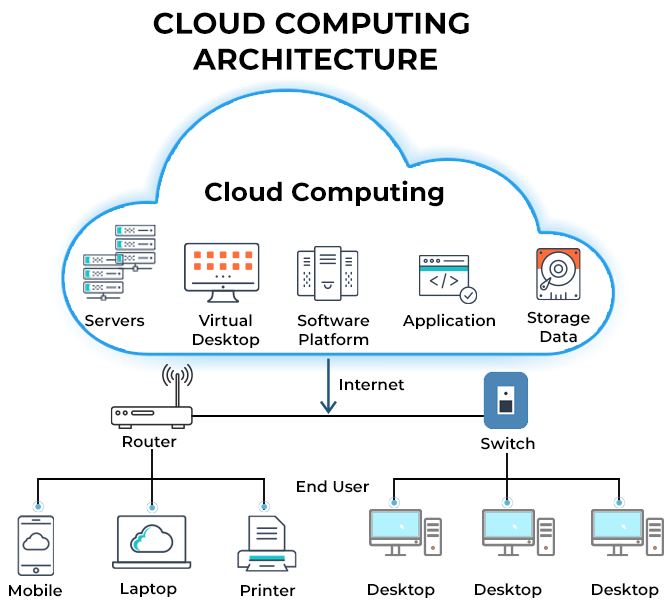
Comments
Post a Comment